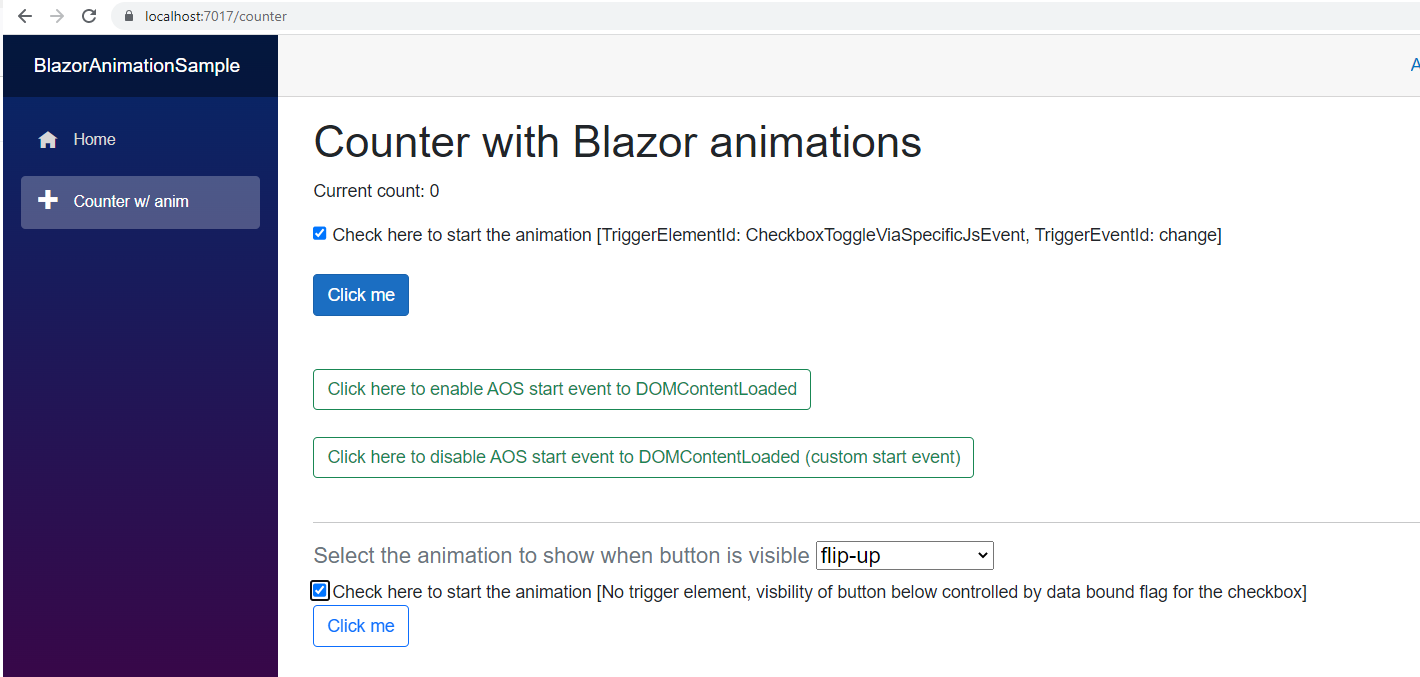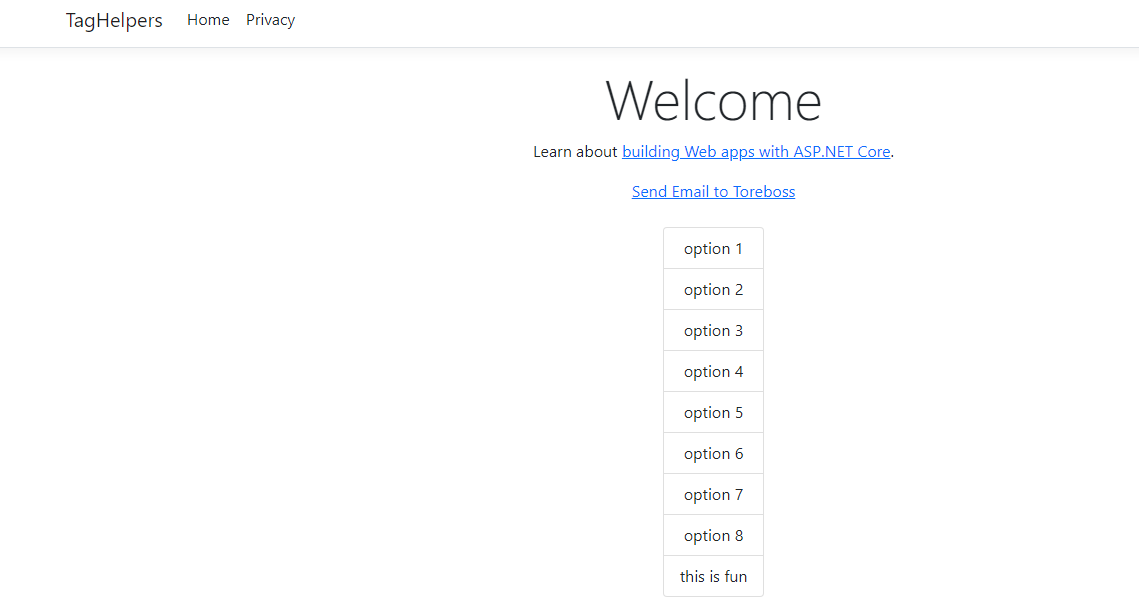- Activator.CreateInstance to instantiate the objects
- MakeGenericType to close the generic type, which must be an open generic type
- IsGenericTypeDefinition to check if the type is an open generic type
var someconcrete = typeof(Dictionary<string, int>);
var foo = someconcrete.MakeGenericType();
The Generic factory could of course be complex, support a multitude of scenarios, including resolving constructor arguments and their dependencies. This is more just demonstration code how you could instantiate objects via either closed or open generics in .NET.
Observe that Activator.CreateInstance got a lot of different possible overloads.
Generic factory pattern in C# using reflection - simple approach
public static class GenericFactory {
public static object CreateInstance<T>(Type type){
if (type.IsGenericTypeDefinition){
var closedGenericType = type.MakeGenericType(typeof(T));
return Activator.CreateInstance(closedGenericType);
}
return Activator.CreateInstance<T>();
}
public static TReturn CreateInstance<T, TReturn>(Type type)
{
if (type.IsGenericTypeDefinition)
{
var closedGenericType = type.MakeGenericType(typeof(T));
return (TReturn) Activator.CreateInstance(closedGenericType);
}
return (TReturn) Activator.CreateInstance<TReturn>();
}
public static TReturn CreateInstance<T1, T2, TReturn>(Type type, params object[] args)
{
if (type.IsGenericTypeDefinition)
{
var closedGenericType = type.MakeGenericType(typeof(T1), typeof(T2));
return (TReturn)Activator.CreateInstance(closedGenericType, args);
}
return (TReturn)Activator.CreateInstance(type, args);
}
public static object CreateInstance(Type type, Type[]genericTypeArguments, params object[] args)
{
if (type.IsGenericTypeDefinition)
{
var closedGenericType = type.MakeGenericType(genericTypeArguments);
return Activator.CreateInstance(closedGenericType, args);
}
return Activator.CreateInstance(type, args);
}
public static TReturn CreateInstance<TReturn>(Type type, Type[] genericTypeArguments, params object[] args)
{
if (type.IsGenericTypeDefinition)
{
var closedGenericType = type.MakeGenericType(genericTypeArguments);
return (TReturn) Activator.CreateInstance(closedGenericType, args);
}
return (TReturn) Activator.CreateInstance(type, args);
}
public static TReturn CreateInstance<T, TReturn>(Type type, params object[] args)
{
if (type.IsGenericTypeDefinition)
{
var closedGenericType = type.MakeGenericType(typeof(T));
return (TReturn)Activator.CreateInstance(closedGenericType, args);
}
return (TReturn)Activator.CreateInstance(type, args);
}
public static T CreateInstance<T>(){
return (T) Activator.CreateInstance(typeof(T));
}
public static T CreateInstance<T>(params object[] args){
return (T) Activator.CreateInstance(typeof(T), args);
}
}
Next up, some sample code to test out these helper methods. The code shows that there really is few methods involved to create instances from open generic types or closed generic types. The three mentioned methods and properties at the top of this article.
Sample code using Generic factory
void Main()
{
//var someconcrete = typeof(Dictionary<string, int>);
//var foo = someconcrete.MakeGenericType();
var redCar = GenericFactory.CreateInstance<Car>();
redCar.Color = Colors.Red;
redCar.Model = "A5";
redCar.Make = "Audi";
redCar.Dump("The red car was created using default constructor and reflection with Activator.CreateInstance");
var blueCar = GenericFactory.CreateInstance<Car>("Tesla", "Model X", Colors.Blue);
blueCar.Dump("The blue car was created using constructor arguments matching the closest constructor with reflection and Activator.CreateInstance");
var carPool = GenericFactory.CreateInstance<Car>(typeof(VehiclePool<>));
carPool.Dump("Empty carpool which is of type object was created with reflection passing in an open generic type and specifying the type to close the generic with using MakeGenericType");
var carPool3 = GenericFactory.CreateInstance<Car, VehiclePool<Car>>(typeof(VehiclePool<>));
carPool3.AddVechicle(1, redCar);
carPool3.AddVechicle(2, blueCar);
carPool3.Dump("CarPool casted to specific type VehiclePool<Car> contains these cars - it was created using open generic type specifying a type to close the generic with with MakeGenericType:");
var dictionaryOfIntAndString = GenericFactory.CreateInstance<int, string, Dictionary<int, string>>(typeof(Dictionary<,>));
dictionaryOfIntAndString[0] = "Audi A5";
dictionaryOfIntAndString[1] = "Audi A8";
dictionaryOfIntAndString[2] = "Audi RS8";
dictionaryOfIntAndString.Dump("Dictionary<int,string> contains these cars. It was constructed using an open generic type Dictionary<,> and passing in the generic type arguments of int and string using Activator.CreateInstance with MakeGenericType");
}
The sample code uses these types :
Sample types using Generic factory
public class VehiclePool<T> : IPool<T>{
private Dictionary<int, T> _pool = new Dictionary<int, T>();
public Dictionary<int, T> Pool {
get {
return _pool;
}
}
public VehiclePool()
{
}
public void AddVechicle(int vehicleId, T vehicle)
{
if (!_pool.ContainsKey(vehicleId)){
_pool.Add(vehicleId, vehicle);
}
}
public T GetVehicle(int vehicleId)
{
if (_pool.ContainsKey(vehicleId)){
return _pool[vehicleId];
}
return default(T);
}
public void RemoveVehicle(int vehicleId)
{
if (_pool.ContainsKey(vehicleId))
{
_pool.Remove(vehicleId);
}
else
{
throw new ArgumentException($"Vehicle with {vehicleId} does not exist");
}
}
}
public interface IPool<T> {
void AddVechicle(int vehicleId, T vehicle);
void RemoveVehicle(int vehicleId);
T GetVehicle(int vehicleId);
}
public class Car {
public string Model { get; set; }
public string Make { get; set; }
public int WheelCount { get; set; } = 4;
public Color Color { get; set; }
public Car()
{
}
public Car(string make, string model, Color color)
{
Make = make;
Model = model;
Color = color;
}
}
Here is the output.
Sample code using Generic factory
Note that Activator.CreateInstance returns object, so if you want a strongly typed object, you should specify the return type, TReturn in the code sample above. You could consider using dynamic here, but then you loose the Intellisense if you want to avoid unboxing the object returned to a specific type. Then we would use a very basic method first like this:
public static T CreateInstance<T>(params object[] args){
return (T) Activator.CreateInstance(typeof(T), args);
}
Using dynamic we can ignore casting the object to a specific type and continue using late binding, which we use already with reflection.
dynamic redCar = GenericFactory.CreateInstance(typeof(Car));
redCar.Color = Colors.Red;
redCar.Model = "A5";
redCar.Make = "Audi";
redCar.Dump("The red car was created using default constructor and reflection with Activator.CreateInstance");