Live demo here!
WCF demo - Loading video using Stream or byte array into HTML5 Video controlThis article will look at loading up a video into a HTML5 Video. First off, you can clone the repository I have prepared here:
git clone https://toreaurstad@bitbucket.org/toreaurstad/wcfaudiostreamdemo.git
git fetch && git checkout VideoDemo_04082018
The image below shows our user interface, a simple web page displaying two HTML5 Video controls.
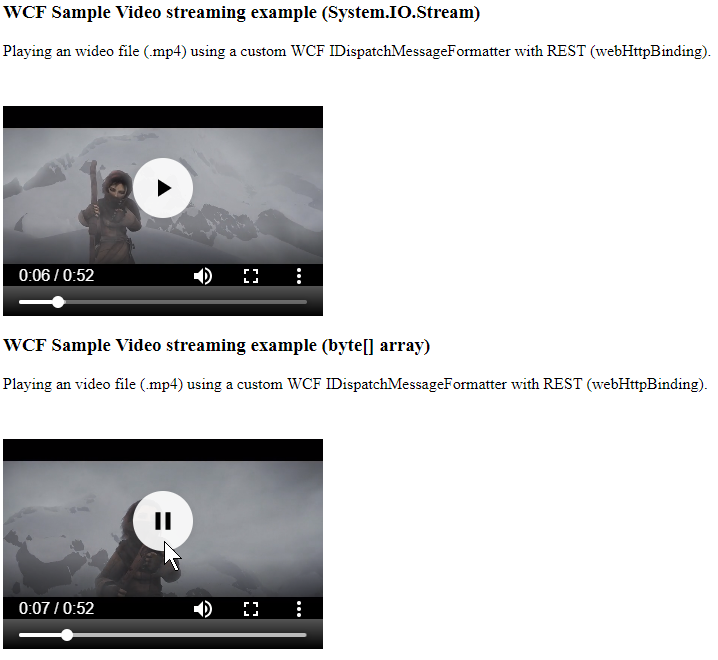 This article builds upon code from previous articles. Defining a WCF Service Contract IVideoServiceContract is as following:
This article builds upon code from previous articles. Defining a WCF Service Contract IVideoServiceContract is as following:
using System.IO;
using System.ServiceModel;
using System.ServiceModel.Web;
namespace WcfStreamAudioDemo.Common
{
[ServiceContract]
public interface IVideoServiceContract
{
[OperationContract]
[ContentType("video/mp4")]
[WebGet(UriTemplate = "media/{videofile}")]
Stream GetVideo(string videofile);
[OperationContract]
[WebGet(UriTemplate = "mediabytes/{videofile}", ResponseFormat = WebMessageFormat.Json)]
byte[] GetVideoBytes(string videofile);
}
}
This servicecontract consists of two operations (methods) and they are exposed to the WCF Rest programming model through the WebGet attribute and an uri template.
The method GetVideo returns a Stream of the video file requested. This will allow the user to play off the video file as a stream and has many benefits.
First off, the load time is quick - as soon as enough data is collected (and the video file format supports it), the video can play back. We will be using a video/mp4
format in this demo and it supports Streaming playback. An additional benefit of streaming is that it is lightweight. It has low latency, efficient bandwidth usage and
allows the client to spend little memory to fetch data. The downside is that our Stream does not support any other type of playback than uni-directional, starting from the beginning. You cannot fast forward, rewind or go to a location in the video with just a Stream like this.
I have not looked into if we could provide some offset to the Stream and skip to for example a specified time in the video. Instead I have made another method called GetVideoBytes that returns a byte array. A client can then retrieve the entire video as a byte array and then dynamically build up a Blob object and create a Blob url and dynamically set the src of the video. The WCF service implementation looks like this:
using System.IO;
using System.Web;
using WcfStreamAudioDemo.Common;
namespace WcfStreamAudioDemo.Host
{
public class VideoService : IVideoServiceContract
{
public Stream GetVideo(string videofile)
{
return GetVideoStream(videofile, ".mp4");
}
public byte[] GetVideoBytes(string videofile)
{
Stream videoStream = GetVideoStream(videofile, ".mp4");
byte[] buffer = new byte[32*1024];
int count;
var memoryStream = new MemoryStream();
while ((count = videoStream.Read(buffer, 0, buffer.Length)) > 0)
{
memoryStream.Write(buffer, 0, count);
}
return memoryStream.ToArray();
}
private Stream GetVideoStream(string videofile, string extension)
{
string mediaFolder = HttpContext.Current.Server.MapPath("~/media");
string videoFileFullPath = Path.Combine(mediaFolder, videofile) + extension;
return File.OpenRead(videoFileFullPath);
}
}
}
Nothing special going on here, we grab hold of a FileStream of the video file using HttpContext.Current.Server.MapPath and Path.Combine to locate it in a media folder
(there is no error handling in this simple sample) and then use System.IO.File.OpenRead. The method returning a byte array loops through the Stream using a MemoryStream and then returns a byte array from this stream again.
Let's look at the client side code. Sadly, using a responsetype of 'arraybuffer' in a XMLHttpRequest has given bloated data. Instead, I must pass the byte array as raw data to the client and manually mold and bake the data into a working ArrayBuffer that then is used in an Uint8Array as a view for this Buffer and instatiating a Blob in Javascript with a Blob url with URL.createBlobUrl and then setting finally the src attribute of a video control in the page. It is not very elegant and there is a performance penalty, especially for larger video files, it would be problematic. Our sample video is just 4.32 MB and can be handled. Of course, this article is just for educational purposes and shows you what CAN be achieved, optimizing this for production purposes would of course need to get this ArrayBuffer to work more elegant.
So here is my manual code to fix up the dynamic loading of a byte array into data that HTML5 Video can use:
<script type="text/javascript">
window.onload = init;
var source; //Video buffer
function init() {
loadByteArray('http://wcfaudiodemohost.azurewebsites.net/VideoService.svc/mediabytes/sintel_trailer-480p');
}
function loadByteArray(url) {
var request = new XMLHttpRequest();
request.overrideMimeType('text\/plain; charset=x-user-defined');
//request.responseType = 'arraybuffer';
request.open('GET', url, true);
//request.setRequestHeader("Content-Type", "video/mp4");
request.onload = function() {
//console.log(request.response);
debugger;
var responseData = request.response;
if (responseData === undefined || responseData === null)
return;
if (responseData.charAt(0) === '[') {
responseData = responseData.substring(1);
}
if (responseData !== null &&
responseData !== undefined &&
responseData.charAt(responseData.length - 1) === ']') {
responseData = responseData.slice(0, -1);
}
if (responseData === undefined || responseData === null)
return;
var videoByteArray = responseData.split(',');
source = new ArrayBuffer(videoByteArray.length);
var videoByteArrayView = new Uint8Array(source);
for (var i = 0; i < videoByteArray.length; i++) {
videoByteArrayView[i] = videoByteArray[i];
}
var blob = new Blob([videoByteArrayView], { type: "text/plain;charset=utf-8" });
var blobUrl = URL.createObjectURL(blob);
var videoCtrlFedByByteArray = document.getElementById("videoCtrlFedByByteArray");
videoCtrlFedByByteArray.setAttribute("src", blobUrl);
saveAs(blob, "SintelTrailer_VideoReceived.mp4");
} //request.onload
request.send();
}
</script>
Take note what I am doing here:
request.overrideMimeType('text\/plain; charset=x-user-defined');
This enforces the byte array to be sent as a raw string. Our video with about 4.37 MB actually is 15.54 MB in Fiddler. Not very efficient.
I will look into if this can be fixed up in a future article.
Our GUI markup looks like this:
<div>
<h3>WCF Sample Video streaming example (<strong>System.IO.Stream</strong>)</h3>
<p>Playing an wideo file (.mp4) using a custom WCF IDispatchMessageFormatter with REST (webHttpBinding).</p>
<video controls width="320" height="240">
<source src="http://wcfaudiodemohost.azurewebsites.net/VideoService.svc/media/sintel_trailer-480p" type="video/mp4" />
<p>Your browser doesn't support HTML5 video. Here is a <a href="http://wcfaudiodemohost.azurewebsites.net/VideoService.svc/media/sintel_trailer-480p">link to the video</a> instead.</p>
</video>
<h3>WCF Sample Video streaming example (<strong>byte[] array</strong>)</h3>
<p>Playing an video file (.mp4) using a custom WCF IDispatchMessageFormatter with REST (webHttpBinding).</p>
<video id="videoCtrlFedByByteArray" controls width="320" height="240">
<p>Your browser doesn't support HTML5 video. Here is a <a href="http://wcfaudiodemohost.azurewebsites.net/VideoService.svc/mediabytes/sintel_trailer-480p">link to the video</a> instead.</p>
</video>
</div>
As you can see, the Stream method allowed us to set the src directly. The byte[] array instead needed us to do a lot of manual molding of the data.
I hope you found this article interesting and helpful.
