git clone https://toreaurstad@bitbucket.org/toreaurstad/wcfaudiostreamdemo.git
git fetch && git checkout VideBase64String_05082018
Base64 encoded strings take six bits from the byte array and designates is as a char where the char can be one of 64 characters, in MIME implementation it is [A-z][0-9] and + and /, which is 64 different characters that the six bytes are encoded into. This means that 24 bits can be represented as three Base64 encodeded characters, that is 3 bytes in our byte array can be represented as FOUR base64 encoded chars. This 3:4 ratio is the rationale behind the MTOM optimization in WCF (to be discussed later). However, recap from the previous article where we downloaded a video sizing 4 MB on disk and Fiddler reporting it to be about 3 times larger. This is bloated data that I want to explore if we can fix up a bit. The bloated data is because I have managed not to truly enforce the XMLHttpRequest to send the data through the WCF REST binding (webHttpBinding) as true binary data - binary data is still sent as a string object to Javascript. This is sad, and I want to try to speed this up and avoid bloated data. To get this size down, we can start by using a Base64 encoded string instead in our XmlHttpRequest. First off, we define a service contract operation to return our string with Base64 data:
[OperationContract]
[WebGet(UriTemplate = "mediabytes/{videofile}")]
string GetVideoAsBase64(string videofile);
Now our Service Implementation looks like this:
using System;
using System.IO;
using System.ServiceModel.Activation;
using System.ServiceModel.Web;
using System.Web;
using WcfStreamAudioDemo.Common;
namespace WcfStreamAudioDemo.Host
{
[AspNetCompatibilityRequirements (RequirementsMode = AspNetCompatibilityRequirementsMode.Allowed)]
public class VideoService : IVideoServiceContract
{
public Stream GetVideo(string videofile)
{
return GetVideoStream(videofile, ".mp4");
}
public string GetVideoAsBase64(string videofile)
{
Stream videoStream = GetVideoStream(videofile, ".mp4");
byte[] buffer = new byte[32*1024];
int count;
var memoryStream = new MemoryStream();
while ((count = videoStream.Read(buffer, 0, buffer.Length)) > 0)
{
memoryStream.Write(buffer, 0, count);
}
return Convert.ToBase64String(memoryStream.ToArray());
}
private Stream GetVideoStream(string videofile, string extension)
{
string mediaFolder = HttpContext.Current.Server.MapPath("~/media");
string videoFileFullPath = Path.Combine(mediaFolder, videofile) + extension;
return File.OpenRead(videoFileFullPath);
}
}
}
The client side code will now retrieve a Base64Encoded string. The following client side scripts loads up our video:
<script type="text/javascript">
window.onload = init;
var source; //Video buffer
function init() {
loadByteArray('http://myserver/WcfStreamAudioDemo.Host/VideoService.svc/mediabytes/sintel_trailer-480p');
}
function base64ToArrayBuffer(base64) {
var binaryString = window.atob(base64);
var len = binaryString.length;
var bytes = new Uint8Array( len );
for (var i = 0; i < len; i++) {
bytes[i] = binaryString.charCodeAt(i);
}
return bytes.buffer;
}
function loadByteArray(url) {
var request = new XMLHttpRequest();
//request.overrideMimeType('text\/plain; charset=x-user-defined');
//request.responseType = 'blob';
request.open('GET', url, true);
//request.setRequestHeader("Content-Type", "video/mp4");
request.onload = function() {
//console.log(request.response);
debugger;
var responseData = request.response;
if (responseData === undefined || responseData === null)
return;
responseData = responseData.slice(0, -9);
responseData = responseData.substring(68);
var videoByteArrayView = base64ToArrayBuffer(responseData);
var blob = new Blob([videoByteArrayView], { type: "text/plain;charset=utf-8" });
var blobUrl = URL.createObjectURL(blob);
var videoCtrlFedByByteArray = document.getElementById("videoCtrlFedByByteArray");
videoCtrlFedByByteArray.setAttribute("src", blobUrl);
} //request.onload
request.send();
}
</script>
There is still a lot of manual Js scripting here to prepare the video here, I will try to explain. We have now managed to drastically reduce the bloated data of our original 4.4 MB video down from 15+ MB to just 5.8 MB using Base64 encoded string. The retrieved Base64 encoded string is first decoded with the Js atob() function ("ASCII to BINARY"). A Uint8Array is initialized with the length of this decoded binary string and the binary string is iterated by using the charCodeAt method, returning the ArrayBuffer inside the constructed Uint8Array. Note that I got the Base64 encoded string as a XML first, which is why I do some chopping off the string using slice and substring. Anyways, after getting an ArrayBuffer from the Uint8Array's buffer property, we can construct a Blob object (Binary large object) and create an object url and then set the "src" attribute of our HTML5 Video control to this blobUrl.
This is still not very elegant, I have seen examples using "arraybuffer" as responseType of the XmlHttpRequest object in Js to retrieve binary data, but I got garbled data back trying to use it with WCF REST.
So in this article you have seen a way to send binary data from a WCF method by using a Base64 encoded string as an intermediary between the Server and the client. We got the file size of the request according to Fiddler inspection down to much less than the bloated binary array transfer that actually sent the byte array as a text string back to the client.
 Of course, this gives rendering and performance issues, as the web page now got very large content - the entire video is embedded into the page!
Another way is to write the byte array to a temporary file on the server, and set the src attribute to this temporary file.
Of course, this gives rendering and performance issues, as the web page now got very large content - the entire video is embedded into the page!
Another way is to write the byte array to a temporary file on the server, and set the src attribute to this temporary file.
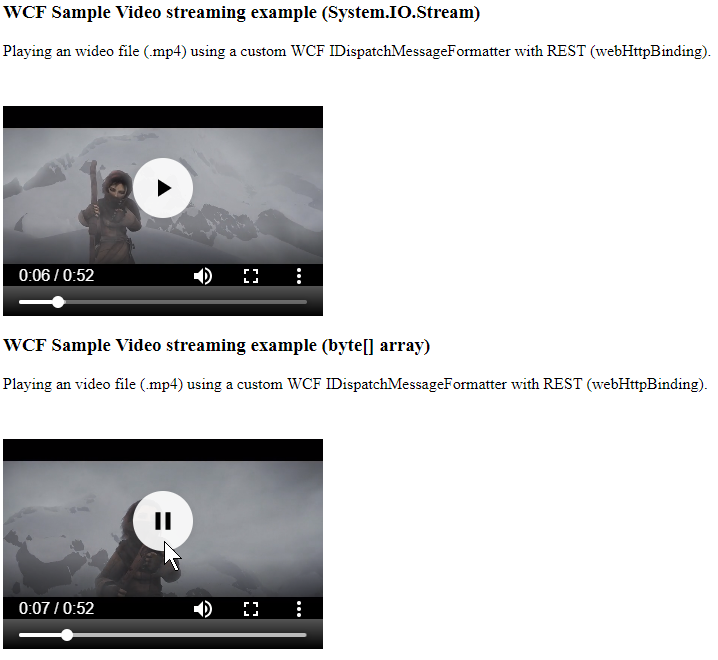 This article builds upon code from previous articles. Defining a WCF Service Contract IVideoServiceContract is as following:
This article builds upon code from previous articles. Defining a WCF Service Contract IVideoServiceContract is as following: