EventLogDisplayer
EventLogDisplayer is a general-purpose tool to harvest and display contents from the Event Log in a simple dedicated web application implemented in ASP.NET MVC. To make it work, one must enable Remote Event Log on the target server, set up a powershell script as a scheduled task and then create a database to commit the Event Log items. Also make sure that the directory configured to write the scratch XML files to, already exists. The harvest script will harvest last 24 hours from the Event Log and write new items to the database. This can easily be adjusted. The script is usually set up to run once an hour, so retrieving the Event Log items can of course be reduced down to an hour. Regarding how often the Event Log is harvested, this must correspond to the intervals of the scheduled tasks that executes the script, so that all Event Logs items are retrieved. Only Event Log items of type Warning and Error/Exception is retrieved (Information event log type is skipped).
Harvesting the Event Log
Powershell script
Write-Host Starting the harvesting from EventLog ...
#Setup the parameters of the script to harvest the eventlog here
$username = "myusername"
$password = "mypassword"
$targetServer = "myserver.somedomain.no"
$logName = "MyLogName"
$datestamp = Get-Date -Format ddMMyyyy
$outputFile = "C:\temp\EventLogs\EventsLogFile_" + $dateStamp + ".xml"
$daysBack = 1
$secstr = New-Object -TypeName System.Security.SecureString
$password.ToCharArray() | ForEach-Object {$secstr.AppendChar($_)}
$cred = new-object -typename System.Management.Automation.PSCredential -argumentlist $username, $secstr
$yesterday = (Get-Date) - (New-TimeSpan -Day $daysBack)
#Write-Host $yesterday
$sb = New-Object -TypeName "System.Text.StringBuilder"
$sb.AppendLine("<?xml version='1.0' ?>")
$sb.Append("<Events xml='http://schemas.microsoft.com/win/2004/08/events/event'>")
Get-WinEvent -ComputerName $targetServer -Credential $cred -LogName $logName | Where-Object { $_.TimeCreated -ge $yesterday -and $_.Level -ge 2 } | ForEach-Object {
$eventXml = $_.ToXml()
$sb.AppendLine($eventXml)
}
$sb.AppendLine("</Events>")
$sb.ToString() | Out-File $outputFile
#Invoke-Item $outputFile
Link to EventLogDisplayer
Sample web solution
(Link is not active) This web site targets the server MYSERVER, Event Log name is set to MyLogName.
Screenshots of Event Log Displayer







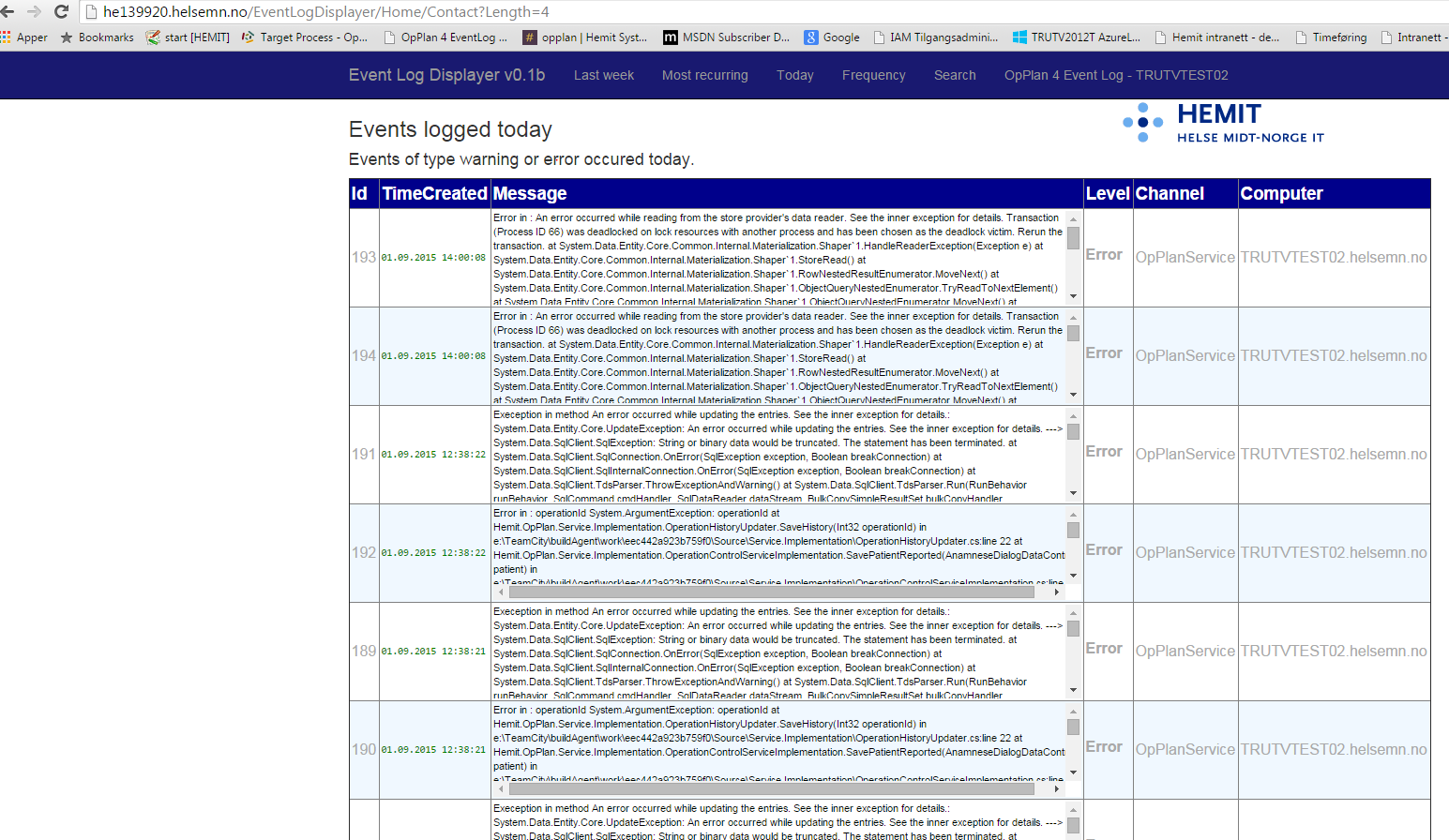
It is easy to monitor another server, but note that the Remote Event Log feature must be added to the server.
Scheduling task to harvest the Event Log remotely
Sample task from Task Scheduler
The following task will set up a hourly schedule, harvesting event log from the remote computer.
<?xml version="1.0" encoding="UTF-16"?>
<Task version="1.2" xmlns="http://schemas.microsoft.com/windows/2004/02/mit/task">
<RegistrationInfo>
<Date>2015-08-28T20:02:29.8065626</Date>
<Author>somedomain\someuser-he</Author>
</RegistrationInfo>
<Triggers>
<CalendarTrigger>
<Repetition>
<Interval>PT1H</Interval>
<StopAtDurationEnd>false</StopAtDurationEnd>
</Repetition>
<StartBoundary>2015-08-28T00:00:00</StartBoundary>
<Enabled>true</Enabled>
<ScheduleByDay>
<DaysInterval>1</DaysInterval>
</ScheduleByDay>
</CalendarTrigger>
</Triggers>
<Principals>
<Principal id="Author">
<UserId>somedomain\someuser</UserId>
<LogonType>InteractiveToken</LogonType>
<RunLevel>LeastPrivilege</RunLevel>
</Principal>
</Principals>
<Settings>
<MultipleInstancesPolicy>IgnoreNew</MultipleInstancesPolicy>
<DisallowStartIfOnBatteries>true</DisallowStartIfOnBatteries>
<StopIfGoingOnBatteries>true</StopIfGoingOnBatteries>
<AllowHardTerminate>true</AllowHardTerminate>
<StartWhenAvailable>false</StartWhenAvailable>
<RunOnlyIfNetworkAvailable>false</RunOnlyIfNetworkAvailable>
<IdleSettings>
<StopOnIdleEnd>true</StopOnIdleEnd>
<RestartOnIdle>false</RestartOnIdle>
</IdleSettings>
<AllowStartOnDemand>true</AllowStartOnDemand>
<Enabled>true</Enabled>
<Hidden>false</Hidden>
<RunOnlyIfIdle>false</RunOnlyIfIdle>
<WakeToRun>false</WakeToRun>
<ExecutionTimeLimit>P3D</ExecutionTimeLimit>
<Priority>7</Priority>
</Settings>
<Actions Context="Author">
<Exec>
<Command>Powershell</Command>
<Arguments>C:\Users\toaurs-he\Documents\Powershell\HarvestEventLog.ps1</Arguments>
</Exec>
</Actions>
</Task>
The task above defined in the XML can be saved to an XML file, adjusted as necessary and imported in Task Scheduler: The task can also be adjusted using the command line (as Administrator) with the command:
schtasks.exe /Create /XML task.xml /tn taskname
Enabling Remote Event Log feature on target server Remote Event Log Management is enabled in the Windows Firewall with Advanced Security as an Inbound Rule, predefined as Remote Event Log Management.

Tick off all the three choices here:

SQL Script
The following script creates the database required to persist data to the database.
USE [OpPlan4EventLog] GO /****** Object: Table [dbo].[Events] Script Date: 02.09.2015 20:03:14 ******/ SET ANSI_NULLS ON GO SET QUOTED_IDENTIFIER ON GO CREATE TABLE [dbo].[Events]( [Id] [INT] NOT NULL, [Message] [nvarchar](MAX) NULL, [TimeCreated] [datetime] NULL, [Level] [INT] NULL, [Channel] [nvarchar](300) NULL, [Computer] [nvarchar](300) NULL, CONSTRAINT [PK_Events] PRIMARY KEY CLUSTERED ( [Id] ASC)WITH (PAD_INDEX = OFF, STATISTICS_NORECOMPUTE = OFF, IGNORE_DUP_KEY = OFF, ALLOW_ROW_LOCKS = ON, ALLOW_PAGE_LOCKS = ON) ON [PRIMARY]) ON [PRIMARY] TEXTIMAGE_ON [PRIMARY] GO
Sample MVC web solution
The EventLogDisplayer is a MVC web solution and is available here. Available on OneDrive here:
Sample MVC web solution [40,15 MB | Zip-file | Visual Studio 2013 Solution ]